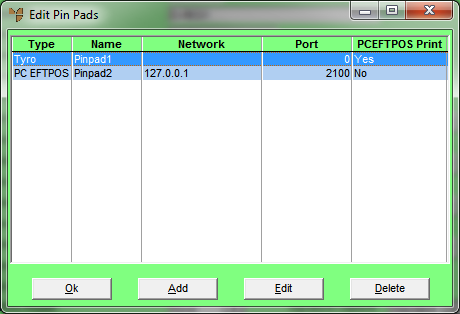
You use the PINPAD menu option on the Cash Register File Update screen to register a PINpad in POS.
To register a Tyro EFTPOS PINpad:
Refer to "Adding a New Cash Register" or "Updating a Cash Register".
Micronet displays the Edit Pin Pads screen.
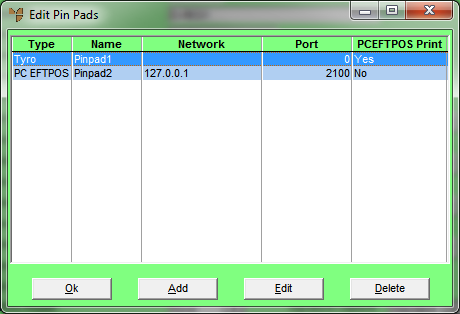
If you selected to add or edit a PINpad, Micronet displays the Add/Edit Pin Pad screen.
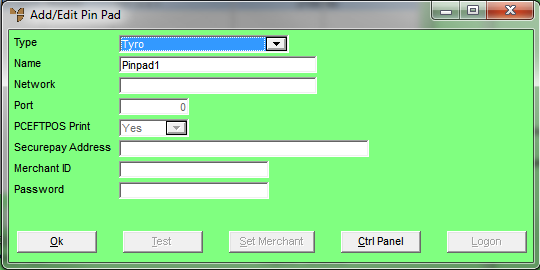
|
|
Field |
Value |
|
|
Type |
Select Tyro. |
|
|
Name |
Enter a unique name for the PINpad. |
|
|
Network |
Enter the network address of the machine with the PINpad. Adjust any firewall settings to allow access. |
|
|
Port |
Enter the port number. |
|
|
PCEFTPOS Print |
This field only applies to PC EFTPOS |
|
|
SecurePay Address |
Select the Set Merchant button to enter the terminal ID. |
|
|
Merchant ID |
Select the Set Merchant button to enter the merchant ID |
|
|
Password |
Enter the password for the terminal. |
Micronet redisplays the Edit Pin Pads screen.
Micronet redisplays the Cash Register File Update screen.